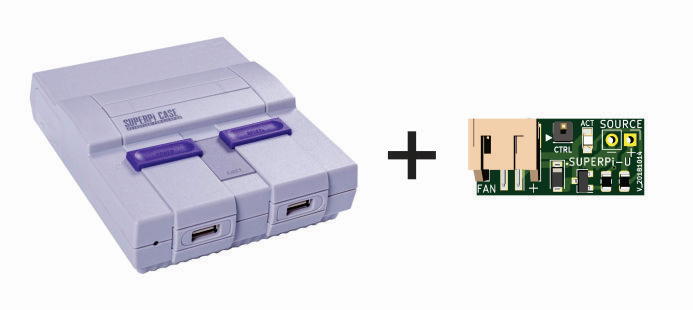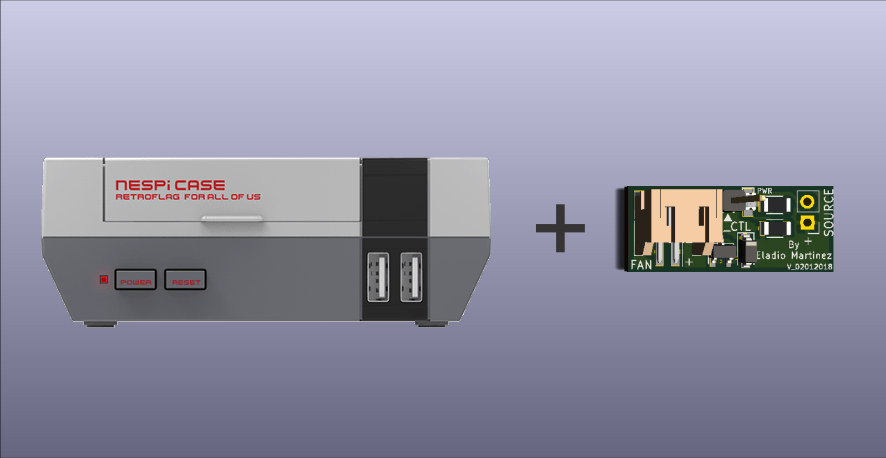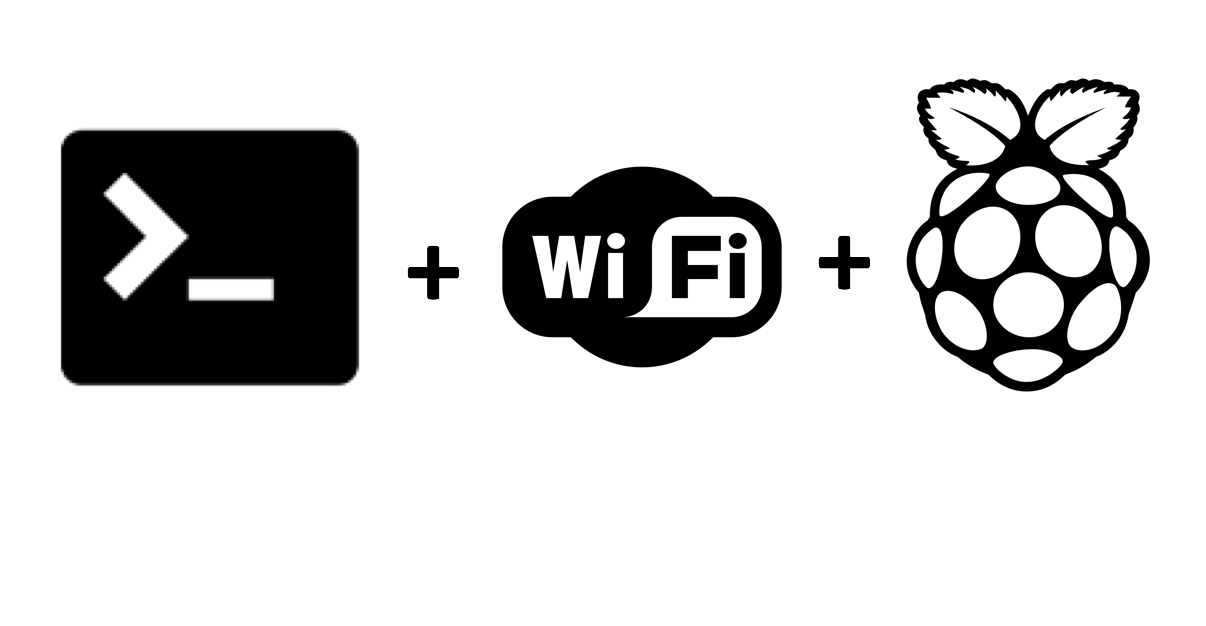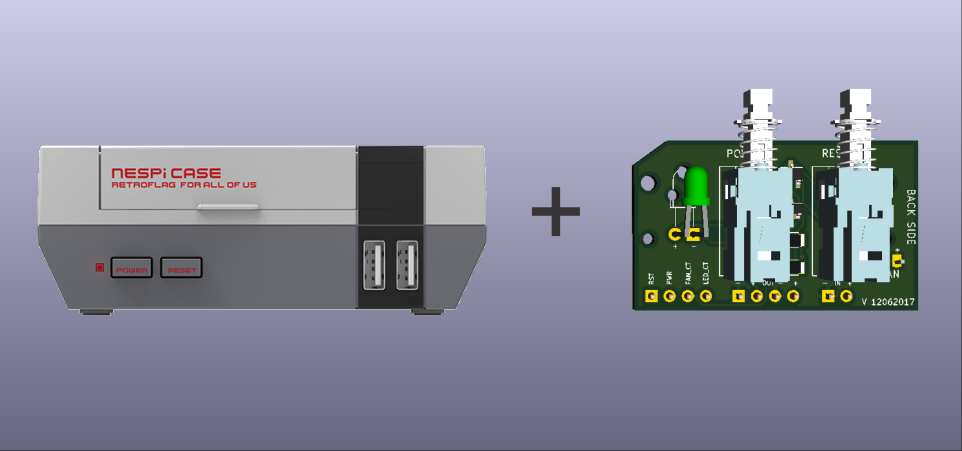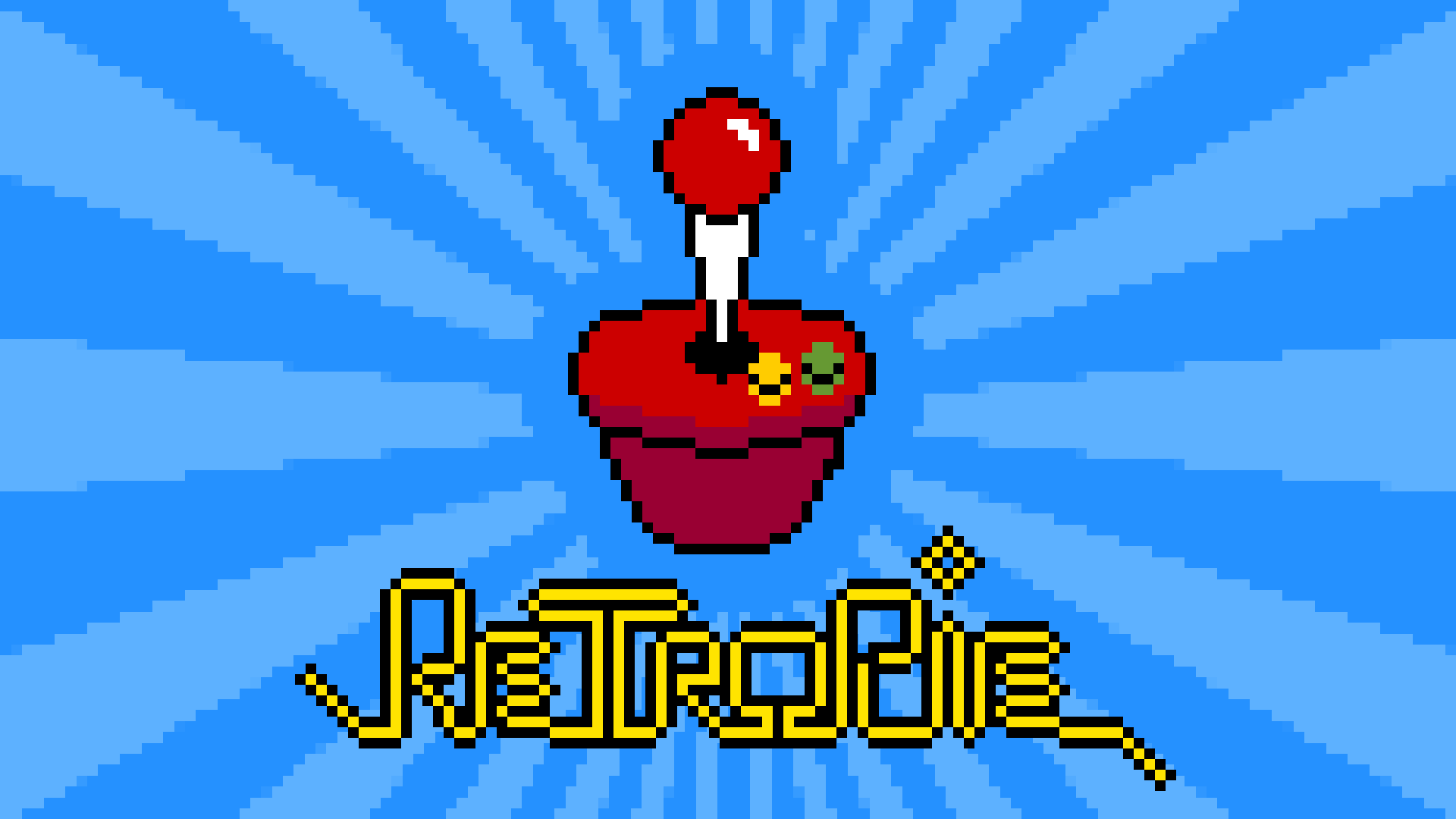A common modification to the RetroFlag MEGAPi CASE when running emulators is to add a fan to cool down your Pi as some emulators can stretch your board’s resources, causing it to get hot, you have probably tried simply connect the fan to the provided fan header, just to find out the fan will be constantly running whenever the power switch is pressed, there is actually a better way, by installing the mini-mods Fan Control Board you can control the fan to turn ON only when your Rasperry Pi reaches a designated temperature and turn back OFF when the system has cool down.
Continue reading Setup your Retroflag MEGAPi CASE with Fan Control Board